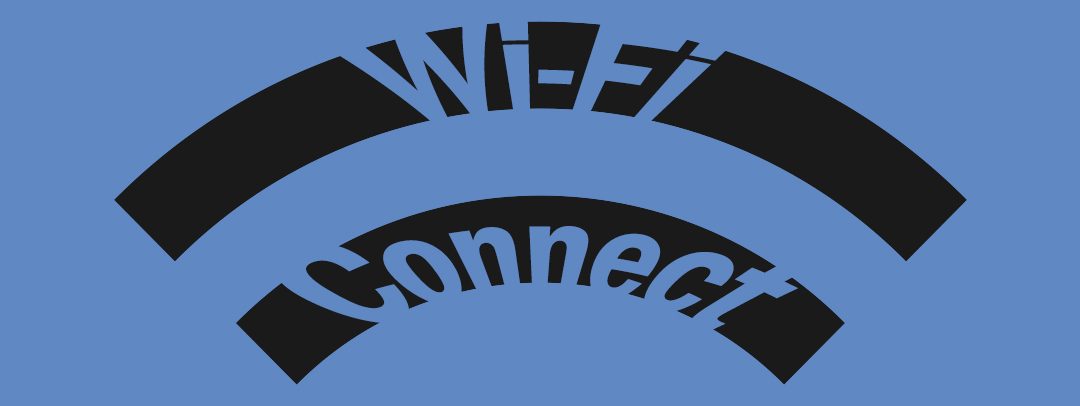Note: This blog post has been updated to demonstrate the use of the Rexing Connect app
With our latest generation of dash cams, we have implemented Wi-Fi functionality which allows you to view your recordings and send them to your mobile device using our Rexing Connect app interface. To learn how this feature can be used with your device, check out the videos below.
Written Tutorial
Applies to either system
Step 1
With your dash cam powered on, enable the Wi-Fi function. The Wi-Fi name (aka the SSID) and password for the dash cam should be displayed on-screen.

Step 2
On your mobile device, navigate to your Wi-Fi settings. Connect to your dash cam’s Wi-Fi by tapping its name when it appears. Enter your dash cam’s Wi-Fi password if you are prompted to do so.
Note: On some mobile devices, you may have to try to connect more than once. To ensure you’ve successfully connected, your mobile device’s screen should resemble the examples shown.

Step 3
Once you’re connected to the dash cam, open the Rexing Connect app on your mobile device.
Please select “Keep Trying Wi-Fi” if you see the notification above.

Step 4
In the app, hit the Wi-Fi icon button to connect to your dash cam, allowing you to access live view and view/download your recordings.
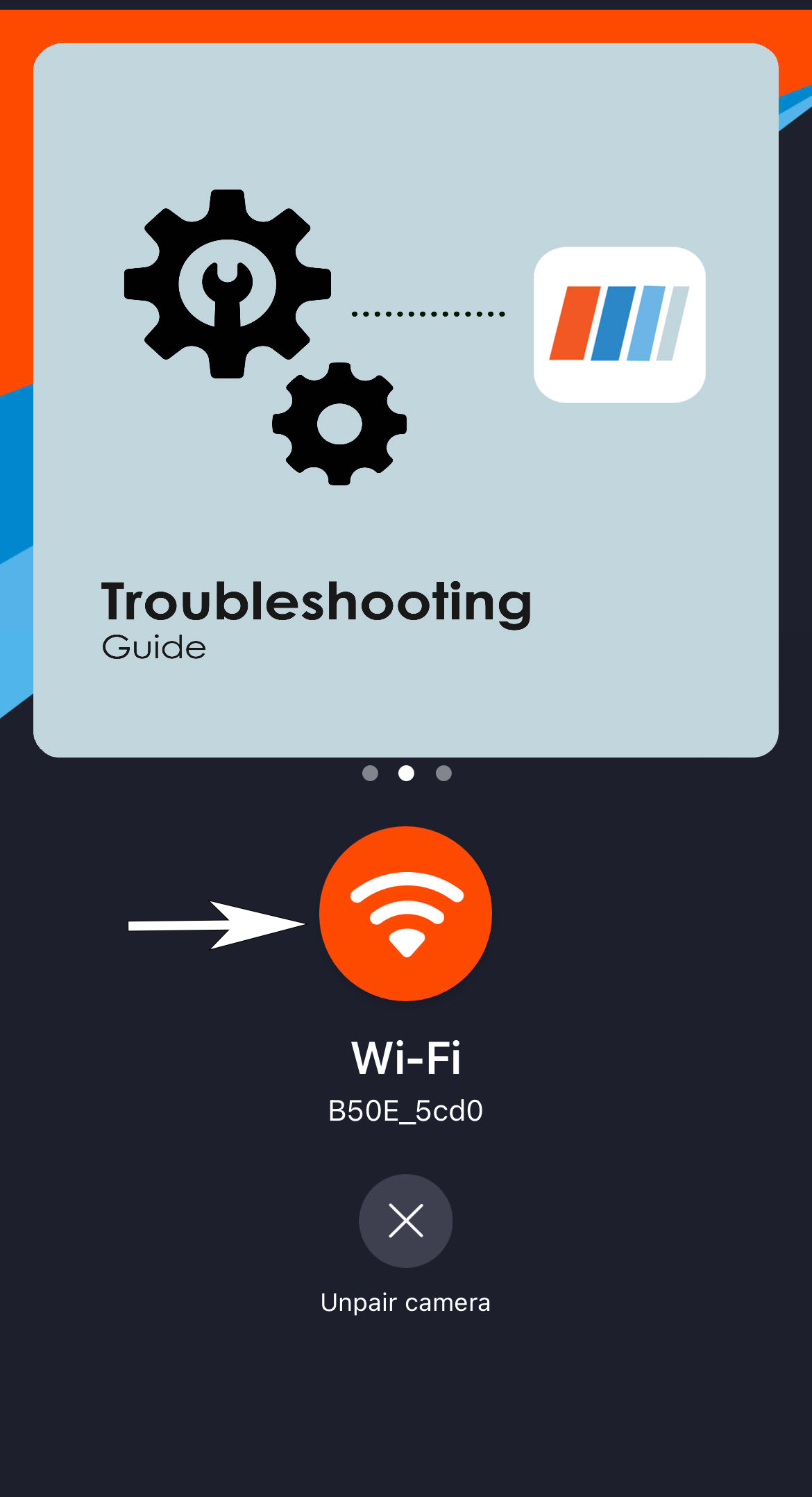
WiFi Connect Troubleshooting
If you bring up the REXING Connect App and cannot connect your phone to the dash cam please try the steps below.
For Apple iOS devices:
1.) Go to your phone settings -> Press Cellular -> Scroll all the way down -> Turn off WiFi Assist
2.) Connect your phone to the camera’s WiFi and then open up the REXING Connect app and press Connect.
*** If you still cannot connect, Go to your Mobile Data Settings and turn OFF “Mobile Data”


For Android Devices:
1.) Go to your phone settings -> Connections -> Press WiFi -> Tap the 3 ascending dots in the top right hand corner -> Advanced -> Turn off “Switch to Mobile Data”
2.) Connect your phone to the camera’s WiFi and then open up the REXING Connect app and press Connect.
*** If you still cannot connect, Go to your Mobile Data Settings and turn OFF “Mobile Data”





**If you cannot see the SSID (Network Name) In the Wi-Fi Settings**
Physically move to another location as there might be some Wi-Fi Interference at your location.
*If you are experiencing any other issues or cannot get your problem resolved please contact our live customer support team at care@rexingusa.com
NOTE: Although we suggest using your Rexing Connect App, where we have a thriving community of dash cam video users, you can also try downloading a 3rd party app called Timacam which is also supported by our cameras.